ATI Radeon mobility x2300 on Windows 8.1
Installing legacy 3D drivers so Minecraft works on a Vaio VGN-CR42Z
I have an older laptop that the kids use to play minecraft. I've been experimenting with Windows 8 and installed it on this machine, but now it won't now run Minecraft. I know the physical hardware is capable of running it, as it ran in Windows Vista and 7. The issue revolves around the generic windows display drivers that 8.1 selects at instalation not supporting the 3D calls that Minecraft needs. Simply downloading new drivers from the graphics card manufacturers site should solve the problem, however the card in this laptop is no longer supported by AMD or ATI.
Finding out how to do this on the web took me a couple of weeks. So here is what I had to do to get Minecraft to work on Windows 8.1 on a Sony Vaio VGN-CR42z with the Radion Mobility x2300 card.
You will need:
Legacy X2300 drivers
Mobility Modder (from http://www.hardwareheaven.com/tools/ )
A Vista or Windows 7 PC as well as the Windows 8 one.
USB drive (or network to copy files from one machine to another)
- Download legacy drivers from here (French site) to the Windows Vista or 7 machine. They will probably install to a directory called AMD and if you click through the folders you eventually find Display / Drivers with them in.
- Extract and run mobility mod on them. It looks like its worked on whatever directory you choose - but you can tell its worked because if you do it again it says already been modified.
- Copy these modified drivers to a USB drive that will work on the 8.1 machine.
- On the windows 8.1 machine after logon, select restart whilst pressing shift. This gets you to a blue screen where you can select advance boot options, which reboots the machine
- As the machine reboots - you get a series of options, such as safe mode - so select the ‘Disable driver signing’ option from the list.
- After boot, go to device manager
- Find the video driver under display adaptors (should be standard microsoft one) right click on it and select Update Driver
- Don't select automatically find a driver - as it willjust use the microsoft one - but select Let me pick from a list on this computer

- Again - ignore the standard list and click on Have disk:

- You get another popup asking for the driver location:
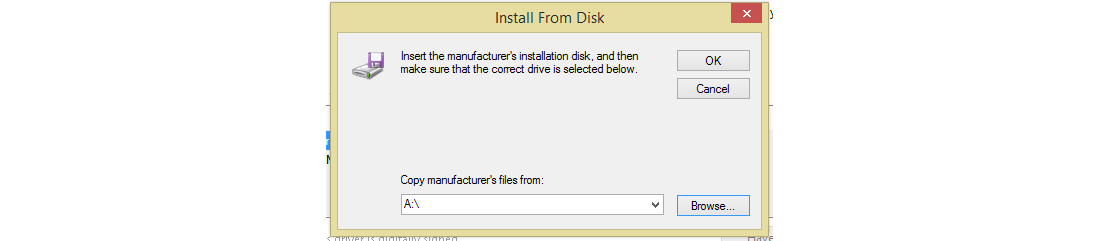
- Select location of the drivers you modded and copied to the USB drive. You should see a file similar to the following:
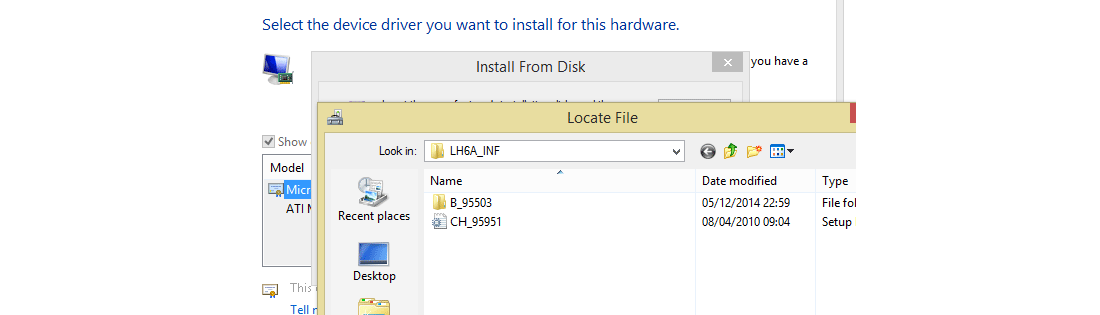
- Click on open to load the driver list and then ATI Mobility Radeon X2300 should be shown as below:

- Click on Install
- It will moan about it being unsigned. If you get a hash failure error when you are installing this - its because you have not selected the Disable driver signing on the boot menu - not that you have corrupted the files somehow - so go back to the reboot step and try again.
You should now be able to run Minecraft (and any other programs that require the 3D drivers) on Windows 8.1.
This post has been expanded from the thread and links to the legacy driver site at hardwareheaven.com.
9-Dec-2014 Add comment
blog comments powered by Disqus Permanent Link